
Netbooks are selling like hotcakes. It is true that these machines are very useful. They are compact, often have excellent battery life and are, above all, very affordable, since they are just under $300. At this price range, we shouldn’t expect miracles. Your netbook is intended to carry out most light tasks (text editing, web browsing, and others …), but after awhile you may have slow startup, sluggish app performance and jerky video.
Without going through extreme while spending almost nothing, there are a few optimizations to make your netbook a bit more responsive, for example, by disabling the programs and unused Windows functions, to free up resources for critical applications. Another is by adding memory; often limited to 1 GB, shared between the system and the video controller, you can’t expect to run Windows 7 well without at least 2 GB of RAM. The performance of your laptop will not jump too far, but at least you’re going somewhere.
With proper tweaks, your Windows 7 netbook can load 30% faster, however, a netbook is inherently limited in performance, and running some heavy tasks (like latest 3D game) will remain forever unachievable.
When starting your netbook for the first time, you may have noticed that the manufacturer has “kindly” furnished you with some software. But unfortunately, these programs are often useless for average users. Their only impact is to slow down your machine. It also earned them the nickname “bloatware”. Windows itself has nice graphical effects but they consume memory. By disabling all the glitters, what you lose aesthetically will be offset by higher overall performance.
Uninstall unnecessary applications
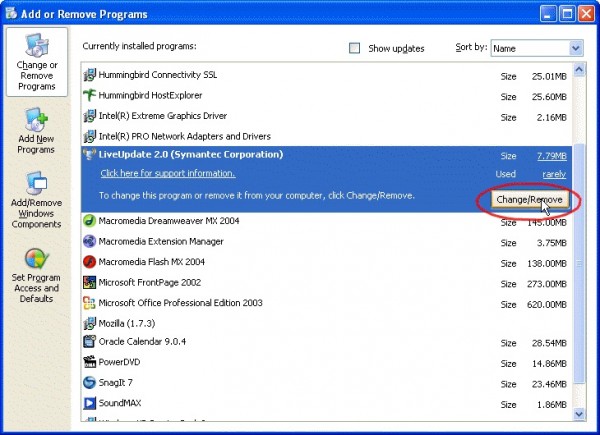
To free memory and disk space, delete all preinstalled programs that you do not use via Uninstall feature in Control Panel or CCleaner. But be careful not to remove anything critical, such as device drivers. If you remove an antivirus demo, for example, consider replacing it with a free equivalent like Avira, Avast or Windows Essential.
Free RAM and speed up the startup
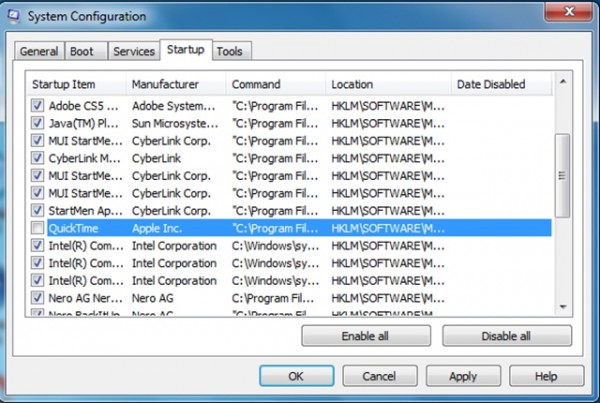
Some programs are launched when the OS is loaded and you’ll see them on tray (small icons near the clock). Disable them with CCleaner or by typing msconfig in the search field of menu Start Windows. Under the tab Startup dialog box that appears, uncheck the programs that do not necessarily need to be launched with the system, such as QuickTime Live Messenger, Adobe Reader and others.
Make Windows slimmer

In every Windows version, the OS has improved visually: smoother font, better shadows and others. These cosmetic alterations are not without impact on performance. So if you think your netbook is slow, you can try to disable it to give your netbook a little more oomph. Simultaneously press the Windows keys and Pause to bring up the Control Panel System and click Advanced Settings. Under Performance, click Settings, select “Adjust for best performance” to turn off all visual effects and then click Apply.
ReadyBoost
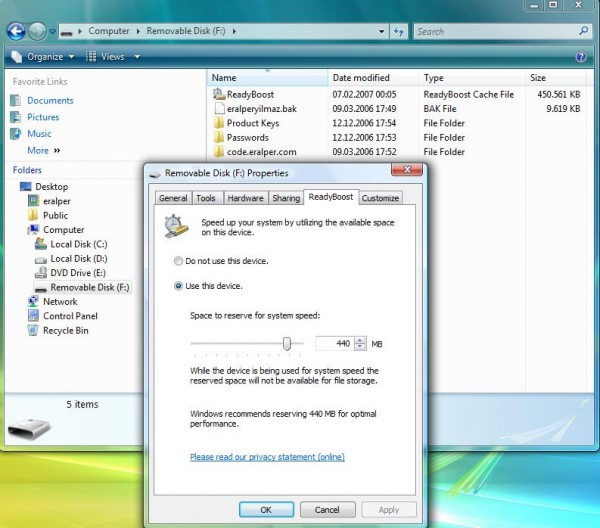
Available with Vista and Seven, the ReadyBoost function lets you use a USB drive or a flash drive as a cache to speed up the operation of Windows and your favorite software. To activate it, you need a flash drive that is compatible with USB 2.0, with a read speed of at least 2.5 Mb/s and write of 1.75 Mb/s, and space of at least 256 MB
Ideally, you should have a free space equivalent to two to three times of your physical RAM. If your flash drive is compatible, activation prompt will appear. ReadyBoost takes advantage of SuperFetch, an algorithm that allows Windows to determine your usage patterns, for example, which programs should be preloaded into the flash memory. If all goes well, the performance of your netbook will in fact improve over time.
Adding physical RAM

For a little boost of performance, you can increase the RAM size. Netbooks only offer a memory slot. Adding RAM will therefore usually mean replacing the current memory module instead of adding another one. Identifying the type of RAM is not always easy. A sticker is usually attached to the module. If you are unable to decipher the sticker, the easiest way is to go to your dealer to ask about the memory type. The RAM is generally accessible via a trap door underneath the computer. There is often a small logo in the form of memory module, similar to a comb, placed next to it. Turn off the computer and open the trap door. The memory module is held in place by two small lugs on either side. Open them simultaneously, pull the module. Gently, put the new memory module into the empty slot. Don’t worry, a notch on the card slot prevents you from installing the module on the wrong direction. Then press the module until it is completely secured by the lugs. Just close the trap door and restart your computer.
Improving Your Netbook Display

Netbooks are not only limited in performance, they also often have a small screen of only 10 or 11 inches in which only comfortable in close quarters. These are some tips to regain a bit of display space.
-
Minimizing the taskbar
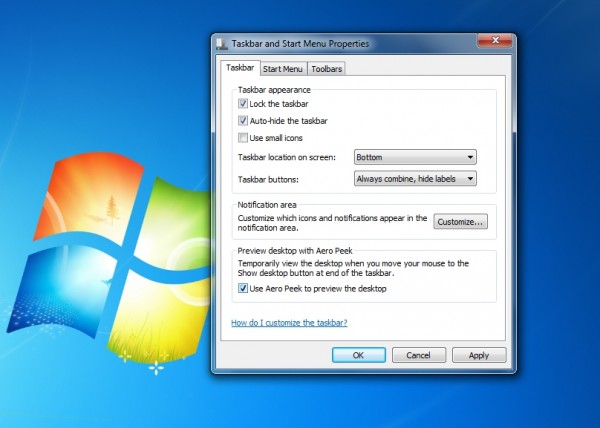
The Windows taskbar is essential, but takes up space. Right click in the menu Properties tab of the Taskbar, select “Automatically Hide” and choose Apply. The taskbar will minimize when you are not using it. Just move the cursor down the screen to make it reappear.
-
Display full-screen Web
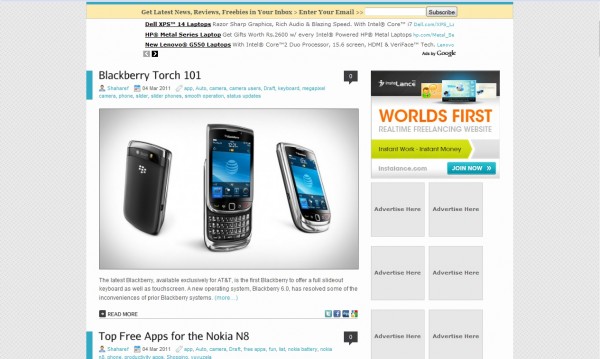
To enable or disable full screen, regardless of the browser type, simply press the F11. To recall the address bar or bookmarks, drag the mouse up the screen or press F11
-
Larger windows

Win Super Maximizes is a free small utility. It allows you to expand a few precious millimeters display size of your windows by simultaneously pressing Windows keys and F11.
For the more adventurous, Broadcom BC70015 (at about $60), which when installed in a netbook may allow the playback of videos with HD formats (DivX, H.264, etc..).
Upgrade Your Hard Drive

To really boost your netbook, there are other more radical solutions such as choosing a SATA 7200 rpm or SSD drive. Manufacturers like Kingston or Crucial offer kits that include everything needed to clone your hard drive at about $150.










Comments