Do you need to conduct a survey for your graduation thesis? Are you wishing to survey your clients about the quality of your products and services? Do you want to know the opinion of people regarding some social, economic or political issues? Whatever is your purpose of obtaining the opinions of others, you are ultimately seeking a very reliable and most convenient way of collecting your desired data. Google is providing a very efficient way of conducting surveys and obtaining the opinions of others.
Gone are the days when people required weeks for this sort of practice. Now you don’t need to take printouts of your surveys, go door to door and request others to fill in survey forms. Now you don’t need to spend countless hours on data entry of survey results. Now you don’t need to worry about how to organize your surveys data. Google has voluntarily taken all this responsibility from your shoulders and is ready to help you out in this work of traditionally complex nature. How does Google do this for you? Answer is Google Forms.
Google provides the option of Google Forms in the Google Drive, previously named as Google Docs. Google provides you a virtual work environment to help you in most of your official and academic work needs. It also provides you space to store your documents. Follow the steps as mentioned below to quickly send your questionnaires to the target respondents.
- Log in to your Google account
2. Click on Drive option at the Google top bar
![]()
3.In the new page, Google provides you options to create your documents, work on these documents and store at the space that Google allots for your account. As shown in the figure below, click on Create Button and then click on Form option in the resulting menu.

For simplicity, let’s suppose that your survey has only three questions. First one asks users their name, second question asks users whether they like their product or not and third question provides option to respondents to provide remarks for your product. First and third questions require text fields where user needs to enter their response, whereas second question provides the user the option to select a response from the given two responses i.e. Yes or No.
4. As shown in the figure below, enter the title of your form in the top text box. In second text box, provide some comments about your survey which can help respondent fill in the survey form. For the first survey question an input type of Text has been placed by default. Enter your first question title, complete the Help text field and select your question type in the drop down. Click on the “make this a required question” check box if answering this question is compulsory and then click on done button. This will add a question to your survey.

You can add additional questions to it any time and can also edit, duplicate and delete existing questions. Click on Add Item button at the top left of page if you want to add a question and available options of edit, duplicate and delete are visible at the right side of each question.
5. In the next step you can email your survey form to your respondents. This will enable your respondants to answer your questions right from their inbox, without going to any other website.The survey form that respondents will have in his/her inbox will look like this.

Now where does Google store this data? This data is stored in a spreadsheet in the root of your virtual Google drive with same name as that of your survey form. You will see all responses listed in this spreadsheet and you can easily perform any types of data filtering, data transformation, data migration and apply statistics to your data.
Google Forms has made the life of researchers a lot easier and their data collection process has been minimized a great deal now. All you need for data collection is to have the email addresses of your respondents and you will get their responses without involving into any type of complexities.
Featured images:
- License: Royalty Free or iStock source: http://i48.tinypic.com/2di59c6.jpg
- License: Image author owned
- License: Royalty Free or iStock source: http://i45.tinypic.com/212d8ao.jpg
- License: Royalty Free or iStock source: http://i50.tinypic.com/2lschsx.jpg
Know more about cisco certification, visit.






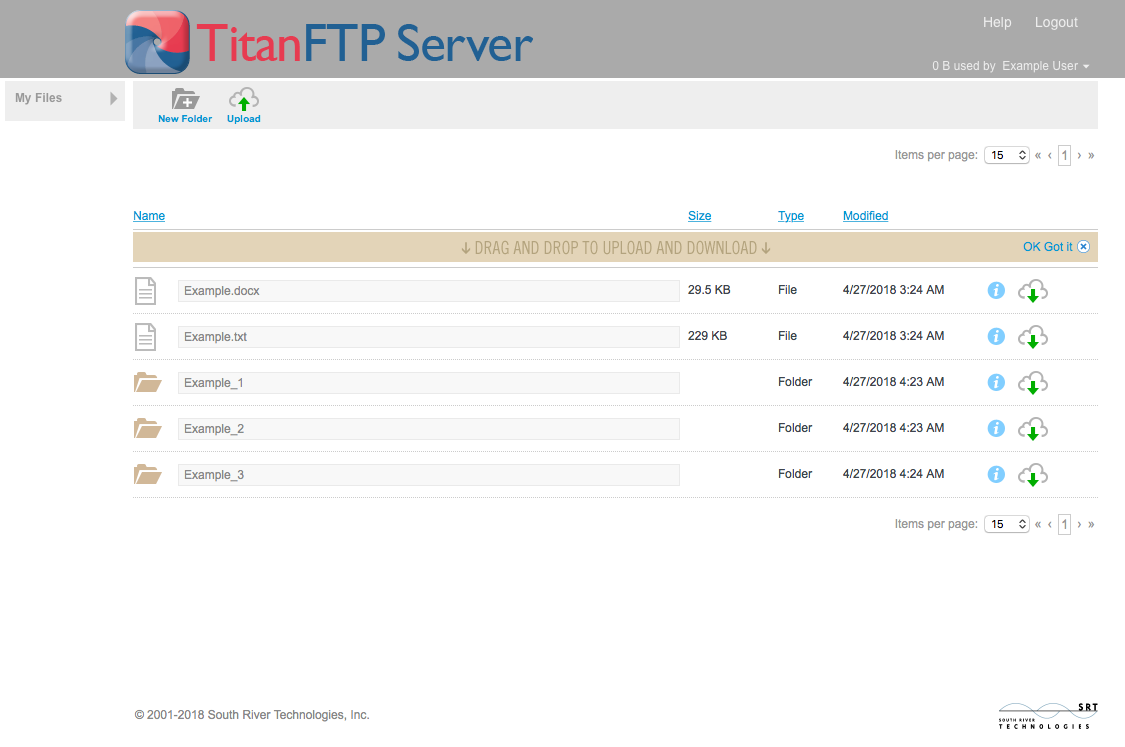


Comments