It’s a confusing conundrum for every parent and many parents have mixed views on the matter; however, there will come a time when children ask for access to a computer, and these days’ schools are proactively encouraging parents to provide children with access to a computer from an early age.
In the past, setting up a safe, child friendly digital environment that included access to the internet required a lot of technical know-how, application restriction, on screen monitoring and parenting. All in all it was a time consuming process that frustrated both parents and children.

However there are now a number of child friendly custom operating systems that were specifically designed for the use of children of all ages. Some of these operating systems can be run alongside a standard Windows setup; however, this may mean sharing your computer which may not be suitable for everyone. It’s very easy to run these operating systems on an older PC or laptop, and this will give your child a dedicated PC or laptop to use whenever they choose.
It’s very easy (and affordable) to buy a cheap PC. Alternatively, you may want to consider recycling an older system that you have, or you may want to build your own.
DoudouLinux
DouDouLinux is a great operating system for ‘first time users’ and it is designed with very young users in mind. The custom cartoon like interface is designed for children as young as two, and the operating system is available in a number of languages. Content filtering options and preinstalled educational applications make this a popular choice with parents.
System Requirements:
- 256MB RAM
- 800MHz CPU
Qimo for Kids
If you find DoudouLinux a little too young for your little one the Qimo may be an ideal step in the right direction. DoudouLinus runs of the Ubuntu Linux system, but the OS comes with a custom designed interface. The custom interface is both welcoming and simple to use, and like DouDouLinux the OS also comes with content filtering options and preinstalled applications making it ideal for children to use.
System Requirements:
- 256MB RAM
- 400MHz CPU
- 6GB HDD
Installation:
Qimo should be run as a solo operating system. Alternatively you can run Qimo from a CD or flash drive using the free downloadable ISO file. If this sounds a little complicated you can buy a custom printed installation disc directly from Qimo but this will incur a small fee.
Edubuntu
Edubuntu is another free OS that like DoudouLinux is based on the Ubuntu Linux system. However, unlike DoudouLinux Edubuntu does not utilize a custom designed interface. Instead the OS utilizes the default UI (the Unity Shell) for Ubuntu. The standard interface will provide a steeper learning curve, but this is a great OS to use for older children and young teenagers. Unlike the other OS systems there are no content filtering options or parental controls so you should only give this OS to your child if you are happy that they can be trusted with an open OS; however, Edubuntu does come pre installed with an array of educational applications.
System Requirements:
- 512MB RAM
- 1GHz CPU
- 20GB HDD
KIDO’Z Environment
If installing operating systems isn’t for you then KIDO’Z Environment might be a more practical solution for you. KIDO’Z is a subscription based application that provides sae and easy to access content for your child. It’s a great solution for younger children as it’s a very visual application with quick links to popular websites dedicated to children.
Prices for the desktop version start from as little $4.99 a month, but the mobile version of this application is currently free to use.
In addition to using any of the above discussed four operating systems, there are various parental control applications that provide safe access to the internet to the kids. These apps mostly cost little and are easy to use. One such app is SecureTeen. One of the distinguishing features of this app is that it automatically blocks websites containing any adult content before your kid can access it. It also provides you with a filtering and monitoring option about the keywords and websites your kids are searching for. This app works well not only on computers but also on Android devices, iPads and iPhones. In other words, parents have several options when it comes to keeping their kids safe on the wild internet.






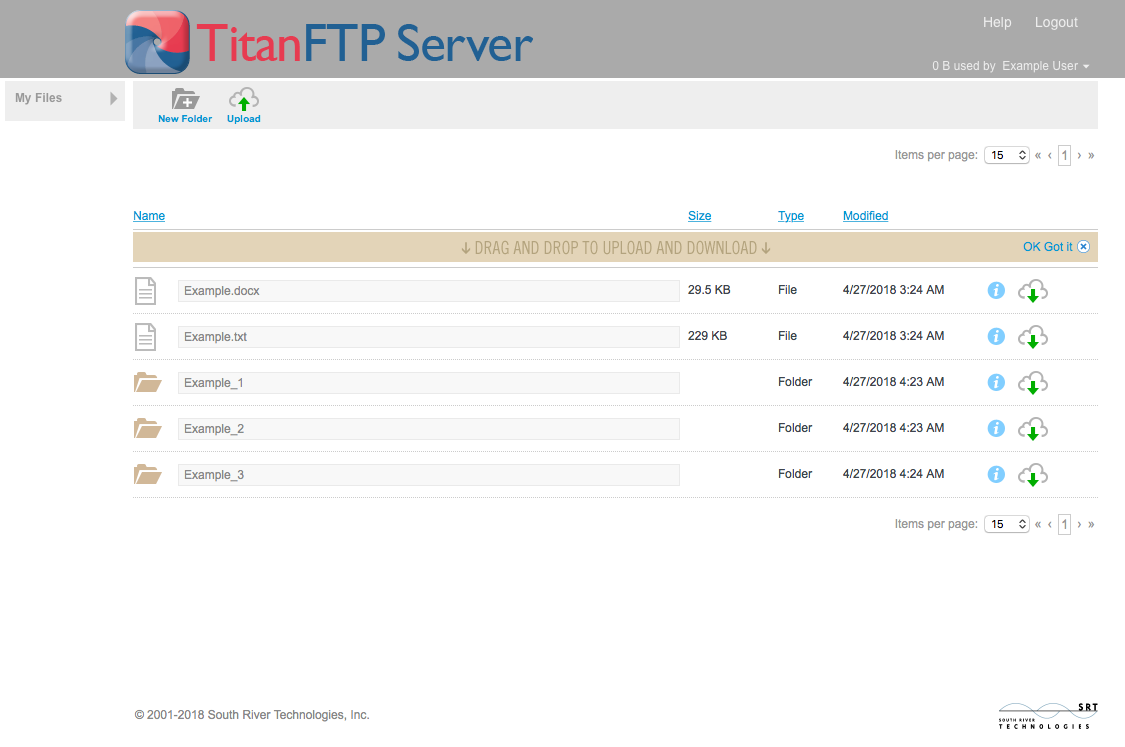


Comments