This is true, no matter how glossy your Mac look from outside, its accurate performance hugely depends upon its OS X maintenance. Bringing home a Mac makes you on the top of the world but don’t take it as granted for life long. Just like any other hardware device, it will slow down and accumulate wear ‘n’ tear depending upon the usage of the system. The slowdown of OS X can occur due to one or many various points such as –
- Low RAM Size
- No more HD space
- Cluttered boot volume
- OS X (system) issues
- Bulky applications like games, video editing tools etc.
Now RAM size is what makes an epic difference in fast and slow performance of a system. In my own experience, the work on my G4 Mac OS X 10.4.11 with just 1 GB of RAM is an utter painful moment when compared the full fledged 2GB RAM of Mac Mini Intel. Intel Mac these days are equipped with sufficient amount of RAM size and won’t let you think about it. Talking of ancient Macs like G4 & G5 where they lack good RAM size needs a consideration for upgrade. For enthusiastic gamers, technicians and video-editors a sufficient amount of 4 GB to 8 GB RAM will make your system as fast you desired. Also note that, gamers suffers huge amount of pain on a Mac even though it has sufficient amount of RAM size and free space but no matched video graphics card. If you want pleasant gaming then chose one good graphics card so that you enjoy uninterruptedly.
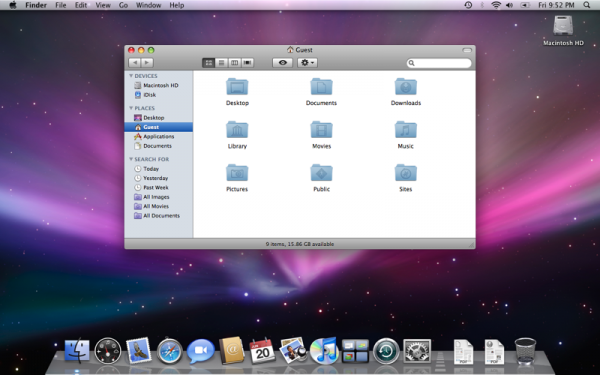
Lack of HD space is a common scenario and occurs almost on all types of Macs OS X & models. Data these days is 100th times larger than it used to be a decade back. Today, we got number of our favorite movies, songs, picture libraries, Internet videos (like collection of Harlem Videos in one of my volume), essential documents & much more. It just reminds me the days when hard drive space used to be only 40-50 GB max in a computer. Look at the scenario now; it’s too far from that decade old figure. Adding more to this point, it won’t be wrong to mention plenty of folders saved (or made) on the OS X & left untouched for many months. Some of them are created multiple times on different locations. Day-by-day, more new folders add-up causing a Mount Everest like collection of unwanted folders. Now, everyone is aware that deleting multiple folders will contribute to huge amount of free space but it may take heavy man hours to cross-check & delete. This is the case where a Mac OS X clean-up utility is blindly trusted. With the help of a clean-up tool like ONYX, you can initiate the partition & HD cleaning in matters of minutes. The tool is good at finding duplicate data and folders from the Mac OS X hard drive. Other than cleaning the undesired files from the OS X, another activity should also be timely practiced and that is – Disk utility permissions verify and repair. On numerous accounts, mismatched preferences cause the Mac OS X to behave unexpectedly slow. Ignoring such errors may further invite an unfortunate incident of logical crash and data loss both. If anytime, your Mac doesn’t start-up in the way it should then use your Mac installation disk to start your Mac. Press the C key until the Apple logo comes. From Menu, navigate to Disk Utilities<Utilities and chose your hard drive for repair.

Choked Boot Volume: We need air to breathe, similarly the boot volume that holds our OS X vital booting information need good amount of free space to start-up quickly. A fast boot is certainly not possible in a choked start-up disk. If you have an almost filled start-up disk on your Mac OS X then you must have come across or may come with the below snapshot.The remedy for the above error is itself suggested by the snapshot. It asks to free up space for the start-up disk by removing files. This again reminds us of the discussion we had in the previous point which focuses to delete as many unwanted files, folders and applications from the OS X boot volume. Doing so will end up in grabbing plenty of free space and obviously a fast boot is expected next time.

Some of the OS X internal settings would end up saving small amount of free spaces on number of occasions. Remember no alone activity would result in freeing GBs of data, but collectively applying some settings might help you save almost a GB or few hundred MB data. To begin with we shall navigate to the cutting down the list of apps from the Login-Items tab.We had to launch it through System-Preferences<Users-Group and alter the list of apps we wish to keep & remove: 
This is done, now we can focus on the caches files & folders which are actually a resource of all the activity that you performed on the OS X Mac. It depends if those caches are useless or helpful, e.g. a website caches is stored on your OS X that helps you quickly browse the website. Saved passwords, login details are other helpful information saved in the form of caches files. It would be quite astonishing to find out that OS X Mac contains GBs of caches stored in the library folder which left untouched from many months. The library folder requires a cleanup operation to get back lost free space & deleting unwanted caches will exactly contribute to the purpose.
Log files are again generated at the time when OS X encounters a problem regarding any application. Most of the log files are large and beyond the understanding of the user. With time these logs keeps on adding, again occupying some or more HD space. With the clean up tool you can initiate an intense search operation to find out all such caches, logs, system junk as well as leftovers/trashes. Uninstalling any application by dragging the icon to the trash folder does removes the setup from the OS X, but may not remove the associated files from the system. This is also repeated when software is updated to a newer version which replaces the old files with the new ones, leaving some of the files un-replaced. These numbers of leftovers have tendency to scatter on the disk and occupy a free space location.
Altering few OS X settings would help collect free spaces:
- A well arranged desktop of Mac will surely not help you save much space but it will assist in smooth operations & contribute to good look and feel.
- Get rid of an animated desktop, widgets, effects etc. as they consume small to large resources
- Check the Mac for universal binaries if you have Power-PC apps on Intel Mac.
- Empty trash in Mac
- Make reboots on Mac.
- Save free space by eliminating the in-built sample media files in iLife application.
Speed up your Mac by spending few bucks:
Nothing sounds great as adding a SSD to the Mac OS X. SSDs, now became so popular that Apple made it available in new iMacs with amalgamation of 1 terabyte fusion hard drive. The most noteworthy feature of a SSD is its high operating speed and power consumption. Though SSDs are too costly & offers less amount of space, it would be nice if you set it as a boot drive of your Mac OS X to make it quicker.










Comments