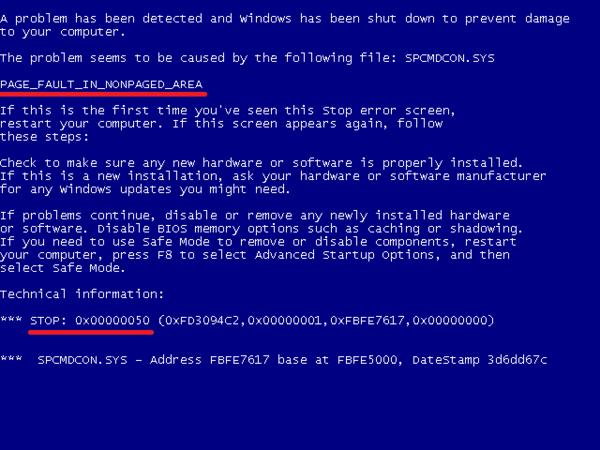
Computing has somewhat revolutionized in the present digital age with the inclusion of advanced hardware and software domains. With the advancement on the software front of the computing industry, things are changed and it is not at all easy for a layman to be conversant with these computing domains without having a prior knowledge of the software hitches. So if you are a Microsoft Windows User, then you must have come across a wretched blue screen error where everything freezes. Many of the computing nerds have called this the ‘Blue Screen of Death’. Users who have come across this error must know the reason behind this and how to solve the issue. This blue screen error tells that there is somewhat drastically erroneous with your PC.
The problem with trying to fix this error is that users mostly do not know the reason which is causing this error. A novice user may think that this is the end of his computer system. So, today’s guide is all about giving you some useful tips so that you can troubleshoot the reason behind the blue screen error.
Sometimes, the problem is not that serious as we think of. The reason for this blue screen error might be the hardware conflict in some cases, instead of a software glitch. Sometimes, computer viruses also spoil the registry making them useless. There is also a possibility that some device driver is corrupt. Here are some of the tips that would help you to get rid of Windows Blue Screen Error.
Booting the PC in SAFE Mode
The first thing you should do is to instantly switch off the computer when you are encountered with Blue Screen of Death. Now when you are booting it again, press F8 key, just before the Windows Screen pop-ups on your screen. By doing this, your computer will show an Advanced Option screen where you will come across various options including advanced boot options. Now scroll down till you select the “Safe Mode with Networking Option”.
If you think that you have come across a virus that connects you to the internet the moment you turn on your PC then select “Safe Mode” option. Now as you are going through the booting process under the Safe Mode option, keep a very close eye on your screen. The screen in front of you will load all the drivers automatically in the memory. During this process you will see the pause screen many times pausing on a certain .sys file before the boot process will fail and return back to the error screen. Now at this moment, you have to make note of the file that has caused this crashing problem. Searching that particular file on Google and reinstalling that will automatically solve your problem.
One more thing that ought to be looked after is that if there isn’t any driver problem then the problem might be arising because of some hardware conflict and it has to be resolved. You can verify this problem by going to the Control Panel and clicking on the System option and from there you can step by step go through the hardware anomalies. By searching all the devices, the hardware conflict will be highlighted clearly.
Spyware, Registry Scans and Adware
As you have logged in your computer through safe mode, it is advisable that you should perform all kind of virus scans plus the Adware and Spyware scans to remove all the discrepancies. Once you are in the safe mode, you can run any application because all the variants of viruses that try to disable them will not be in action during the Safe Mode log-in. Running an Anti-virus scan of your system is very much advisable because it will wipe out all the traces of malicious viruses and Spyware that might be causing the blue error screen to pop-up.
Another useful scanning domain during this tenure is detailed registry scan of your computer because if you could correct the odd registry problems, this blue screen error might vanish off automatically. Little Registry cleaner is indeed a useful app that allows you to scan and check your PC registry for any kind of problems.
Other Notable Steps
So now is the section which comprises of the tricks that are last resorts, because if trying all the above mentioned things does not solve your problem, you should use these ingenious tips.
Reboot your computer once you see the blue screen and press F8 key again. This time instead of selecting the “safe mode’ option, opt for the “Last Known Good Configuration” tab. By selecting this option the computer will revert to the last booting sequence settings that have caused a successful booting. Most of the times, this step will solve the problem without going for extensive troubleshooting.
Another last resort which you can employ is going for the option of System Restore; all you need is to find Control Panel, System and Security Tab. Select the backup and Restore option and over there select the tab “recover system settings for your computer”. By selecting this you also have to select a valid restore point from the displayed list, restoring back to the date when your computer was working fine before the blue screen error.
If all the above methods do not solve your problems, it means that you are confronted with a bad sector on your hard disk. You either have to run the complete Chkdsk utility or you have to purchase a new one. Normally, a hard disk having bad sectors requires you to buy a new one.










Comments