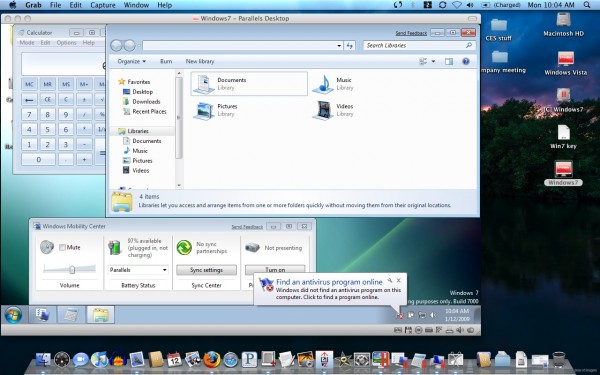
Anyone or everyone who owns a Mac has at some point faced a situation wherein they have had the need to use Windows on their computer. There may be cases where particular software are only compatible with Windows and running them will require installing the same on your Mac. Detailed below is a step- by-step guide that will take you through the process of installing Windows & on Mac using Boot Camp.
Here is what you will need in order to start this process-
a) Your Mac should be updated completely with all the firmware updates.
b) Installation DVD of Windows 7
c) Empty space on your hard drive amounting to about 30GB
d) Your Snow Leopard Installation DVD
To Start-
-The first step is to create a partition for installing Windows, since Mac OS X and Windows are not compatible. For this reason you will need to create a separate space for Windows. Look for the Boot Camp Assistant by clicking on Applications and then looking under the Utilities folder. The software will then guide you through the process of creating a partition. Keep in mind that you need to create an NTFS partition and allow space of a minimum of 16 GB for the installation.
-Once the process of creating a partition is complete you will end up with a BOOTCAMP Drive on your desktop. The next step is to insert the Windows 7 Installation DVD and click on the start installation button.
-Now Mac with restart and Windows will start to boot. Following this a window will come up asking you to select the partition on which you want to install Windows. The one you want to select here is the one that has BOOTCAMP in the name column. After this select the Drive Options (advanced) link.
-After this you need to click the Format link followed by OK. The installation of Windows will start henceforth. If all goes well, this should take about an hour. At this stage you don’t need to do anything except wait.
-Once the systems reboots it self, you can then remove the Windows Installation DVD. On doing this your Mac will automatically boot back into Windows 7 and you will be asked to select your layout, language etc. Following this the whole process is very straightforward.
-Upon completion of this installation process your Mac will restart and you will be able to use Windows 7. There will be certain updates that will be generated by Windows automatically like a proper video card driver etc. Allow all this to happen and reboot the system again once asked to do so.
-Finally you need to use the Snow Leopard DVD to install the sound drivers. Put the DVD in and navigate to the BOOTCAMP folder. Once there you need to run setup.exe. The Boot camp installer will launch it self and you need to press Next to begin. Accept the terms in the License Agreement and press Next again. Click on the Apple Software Update For Windows box and proceed to install. All the required drivers will now be installed. Click Finish upon completion.
That’s it really, all done! If you have gone through the abovementioned process successfully then Windows 7 is installed on your Mac. Enjoy!










Comments