Photoshop Elements is the user-level photo editing and organizing program released by Adobe. Adobe created Photoshop Elements simply because most everyday users of Photoshop do not actually need the abundance of options and tools that it offers, as these people are not professionals. So, Photoshop Elements 11 is yet another program in the Element series that will enable you to organize and have a lot of fun with your photos without having to spend too much time on learning all about its big brother, Photoshop CS6 for instance. However, even though this program is much less complex than Photoshop CS6, you still should think about Photoshop Elements 11 tutorials and online training if you haven’t used it before.
What Is the People Recognition Tool and Why Should You Use It?
Now, it is easy to understand what people recognition tool is, as most people are using Facebook and you have probably uploaded some photos to your Facebook profile before, right? Well, the People Recognition tool in Photoshop Elements 11 resembles tagging photos of people on your Facebook profile. As far as the reasons why you should use people Recognition go, it is simply cool and very practical to have all the people in your photos tagged with their real names.
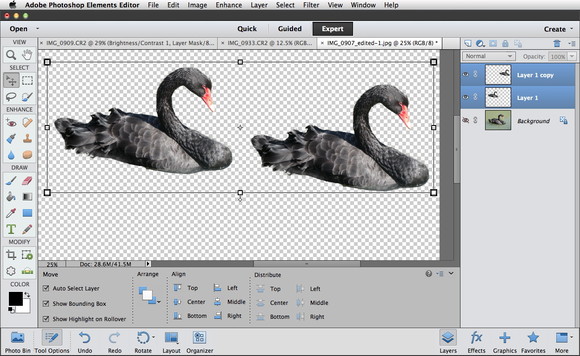
How to Use the People Recognition Tool in Photoshop Elements 11?
Here is a simple and easy-to-follow step-by-step guide on how you can tag the people in your photos with Photoshop Elements 11:
- First you have to open Photoshop Elements 11 and upload all the photos you want to tag people in. You can do this by folders, or you can even open up all the photos from your computer, providing you have enough time or not so many photos.
- Now, in the Photoshop Elements 11 Organizer you will see that you have the following options on the top of the window: Media, People, Places, and Events. Owing to the fact that you still haven’t tagged anyone, you should click the Media button, as this will display all the photos you have opened with Photoshop Elements 11.
- This is where the magic starts, as you should go ahead and click the Add People button in the bottom of the Organizer. This will bring up a dialog box asking you if you want Photoshop Elements 11 to go through all the photos and find people on them, and you should click Yes here.
- A series of thumbnails with faces on them will be displayed in the next step, and all you have to do is click beneath every image and type in the name of the person on that image.
- After you click Save here, you will be taken to another window where Photoshop Elements 11 will offer you photos which might have people in them, and these photos are usually just something that resembles people’s faces. Go through these photos and see whether there actually are any people here. If not, just click Save again.
This will give you a series of photos that have been tagged for having people in them, and you will be able to see these photos by clicking the People button at the top of the Photoshop Elements 11 Organizer.
Andrew is a photographer and is very skilled Photoshop Elements 11 user. Additionally, in his spare time he also offers Photoshop Elements 11 training to other photographers.










Comments