Picasa is one of the most powerful photo organizers and editors out there, which also happens to be free.
Picasa is an image and video organizer, viewer and editor acquired by Google in 2004, and turned into freeware. And the best kind of freeware is the kind that is updated regularly. Being owned and managed by Google also means it gives you seamless integration with your Google account.
Having a Google account also means you’ll automatically have a 1GB Picasa Web Albums account for sharing photos. There’s also something special about that 1GB of storage space, because images which count towards the storage quota are those with a resolution higher than 2048×2048 pixels. That means any photograph you upload that is smaller than the specified resolution is hosted absolutely free, without counting towards your storage quote; perfect for posting those hundreds of (resized) weekend party photos.
If you’re one of the lucky ones to have Google Drive activated, that 1GB of storage space would have now become 5GB instead, with a caveat being that you have to share the 5GB with other Google services as well.
Initial Setup
To get the full functionality of Picasa (ver. 3.9), you have to first install it on your personal computer. Thankfully there are no special requirements for installing Picasa. There are other image editors that work off the cloud, but that’s another story for another day.
This very first step is crucial in keeping your photo collection in Picasa organized. You’ll be offered a choice to locate pictures from three choice locations or your entire computer. We’d advise you to pick the entire computer only if your PC is brand new. Otherwise it will pick up all sorts of junk pictures like album covers and temporary files. You can also set Picasa up to only display certain types of image files, while leaving others alone.
Adding Photos
The next step to organizing your library of photos is to add the folders that contain actual photographs. Clicking on “file” followed by “add folder” will bring up Picasa’s folder manager. Now you can specify which folders you want Picasa to add, or scan. We recommend that you choose the “Scan always” so that new photos will automatically appear when you drop them in.
Organize Your Photos
So now your photos are in Picasa, it’s time to organize them. The great thing about Picasa is that you can easily sort your photos with a variety of automatic filters.
Starred: Select your favorite photos, add a star and have only those photos with stars appear when you hit this button.
Uploaded: Hitting this tab will only display photos already uploaded onto Picasa Web Albums; very handy in avoiding uploading the same photo twice.
Faces: Picasa has a powerful built-in facial recognition function that detects every single face in all of your photos. Hitting this button will show every face that has ever appeared in your photo collection.
Movies: Now that cameras can take videos as well as videos, Picasa tries its best to sort all your videos.
Geotag: This filter will automatically suss out all those photos that you’ve bothered to geotag, meaning it’s now a good incentive to start tagging your vacation photos.
Search box: Another tool for the neat freak is the very fast search function which trawls every bit of data to bring you what you want.
Editing Your Photos
So now that we’ve gotten your photos to be where you want them to be, and easily searchable, it’s time to get on with using Picasa for what it’s really awesome for – simple photo editing. The best part about editing with Picasa is that all the changes you make to your photos are temporary. You can roll back any and all of the changes because they are made to copies of your original photos. Of course if they’re really that awesome you have the option to save it permanently, but why do that, when you can just export the photo [this is covered later in the sharing segment). For advanced users, there’s also the option to compare photos side by side.
Sharing Your Photos
Here comes the best part – sharing those works of art that you’ve just created with Picasa. As mentioned earlier, being owned by Google means sharing your photos is a piece of cake. You can even download a Facebook (or Tumblr) plug-in that uploads directly to your Facebook profile.
Of course there’s that giant green button to remind you that Google+ is very much alive, and is more than ready to take in those photos. But if Google+ isn’t your thing, there’s always the option to email resized photos to friends and family. You can even set the default size that Picasa will resize your photos tor before sending them out. That’s to avoid sending someone a 5MB photo of you at the beach.
HomeHost.com.br and Copa Host offers cheap shared hosting from $1.99, affordable web hosting with cPanel and unlimited domains.




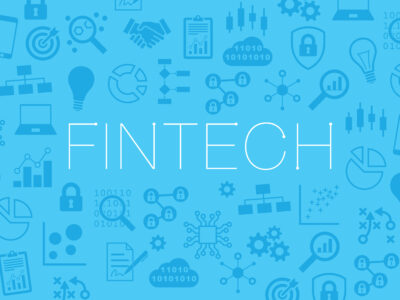
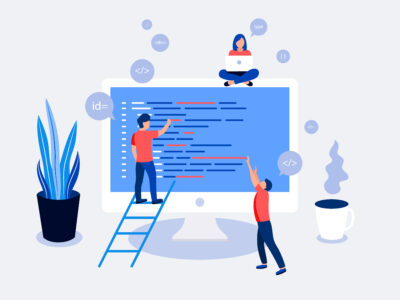




Comments