Lotus Notes, after the release of social edition 9 was started being known as IBM Notes. The client server collaboration system additionally serves emailing service along with a suite of applications. This is amongst the prime reasons why most users switch from Notes. However, in comparison to the client, Outlook by Microsoft seems to be a better option for switching. This is because; the client can also be used individually while IBM Notes can’t. Although, there is no way you can use the data from Notes on Outlook due to both the clients having a respective proprietary format of file each leading to compatible issues to other format of file. Users look out for ways that make it possible for them to choose a convenient client over a collaborative one to avoid additional investment on its maintenance and upgradation.
Export Notes is a suitable rescue plan to adopt on encountering the same issue at organizational level. The tool serves up a qualitative set of facilities that can be used for transferring an entire enterprise’s data from IBM Notes to MS Outlook platform. The prime function of this tool is of transferring data in bulk amount. Migration of Notes database protected with encryption is also executable, which is a feature highly suitable for enterprise level of users who tend to protect their emails from unauthorized access.
How It Works –Export Notes
- Browse: Browse NSF / names.nsf file accordingly.
- Select: Choose the Outlook version.
- Filter: Filter data for selective item migration.
- Export: Click on export to begin the migration.
Feature Set Of Export Lotus Notes Tool
- Lotus Notes NSF database migration to Outlook PST format.
- Supports all IBM Notes and Microsoft Outlook versions.
- Bulk Notes database item migration to Live Exchange Server supported.
- Migrate Notes contacts to Outlook PST for contacts only.
- Conversion into ANSI / Unicode PST desirably via Outlook version selection.
- Automatic PST files creation after crossing 20 GB of file size.
- Mail filter applicable for migrating selective range of data.
- To Do List and Calendar filter for selective item conversion applicable.
- Removes message encryption from Lotus Notes emails.
- Export All Documents folder data from Notes to Outlook.
- Internet header and email read / unread status maintained.
How It Works – Export Notes Tool
Export Notes application for Notes database migration functions on a user friendly interface. Get the tool installed on your machine and follow the mentioned steps to migrate data from Lotus Notes NSF file to Outlook PST safely.
Step 1: Run the tool on your machine from Start Menu followed by All Programs and clicking on Export Notes.
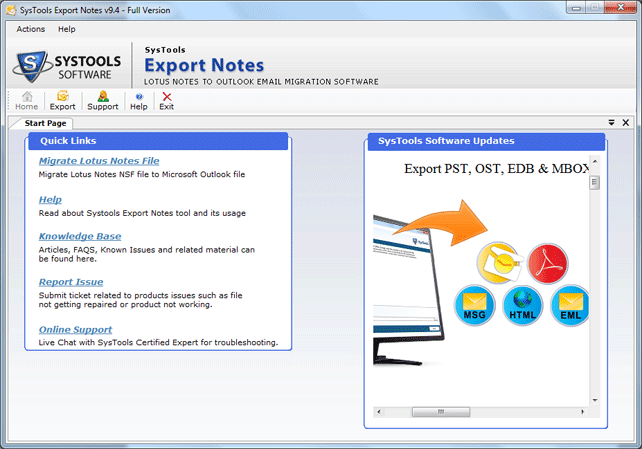
Step2: Click on the button for Export from menu bar.
Step 3: Select and browse the desired NSF file for conversion purpose.
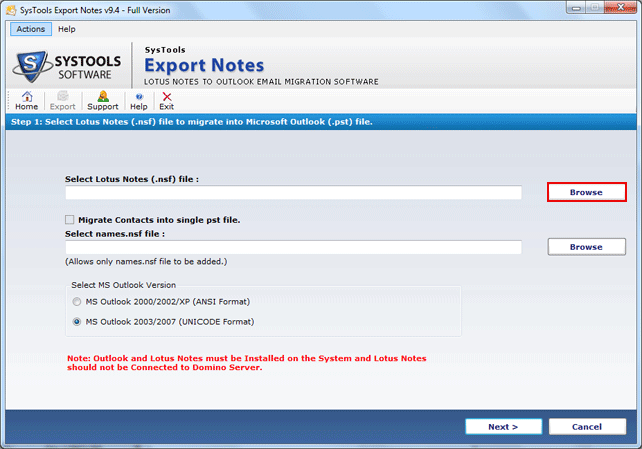
Step 4: Choose the version of Outlook for output PST file formatting:
- a. Outlook 2000 – 2002 (ANSI PST)
- b. Outlook 2003 and later (Unicode PST)
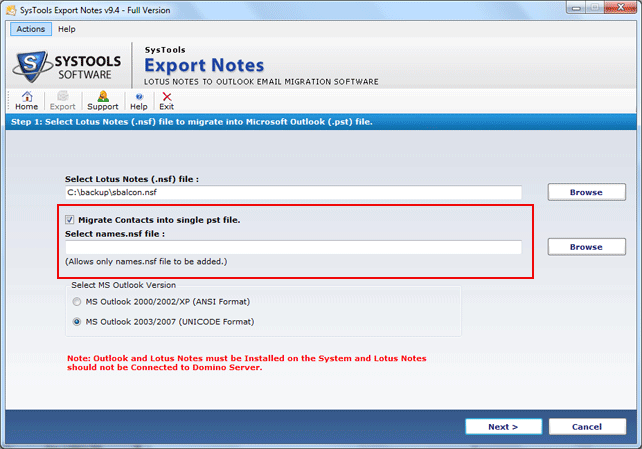
Step 5: Click on Next to proceed further.
Step 6: You can refine your data migration using suitable filter options accordingly.
a. Category Filter: Choose the type of NSF file data you would want to migrate; Emails, Contacts, Calendars, etc.
b. Email Filter: Set a date range for selective email migration.
i. Select Date Range
ii. Exclude Folder
iii. Exclude Deleted Items
iv. Exclude Sent Items
c. Advance Settings: Check any of the desired options to avail its facility.
i. HTML Formatting
ii. All Documents
iii. Remove Encryption
iv. Internet Header
d. To Do Filter: Set a date range of your choice to filter out selective range of To Do List items.
e. Calendar Filter: Selecting a date range will filter out specific set of calendar entries only.
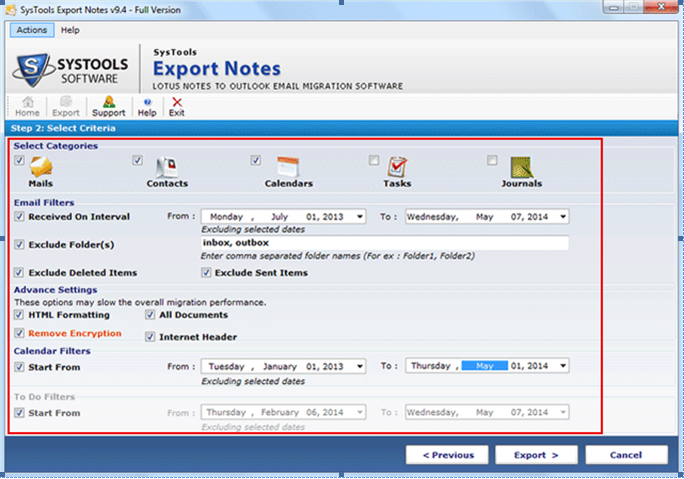
Step 7: Click on Export.
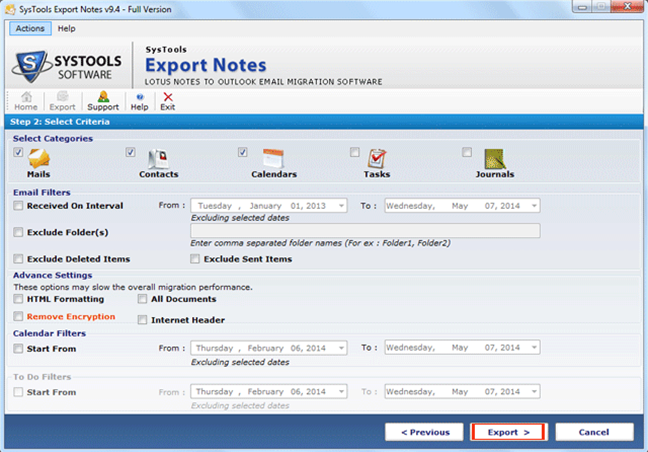
Step 8: Select the destination folder for storing converted data in PST format. Click on Ok after selection.
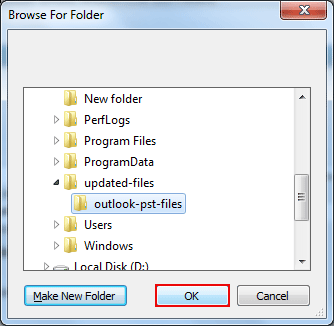
Step 9: Before starting the conversion, check the statistics carefully. When satisfied, click Ok.
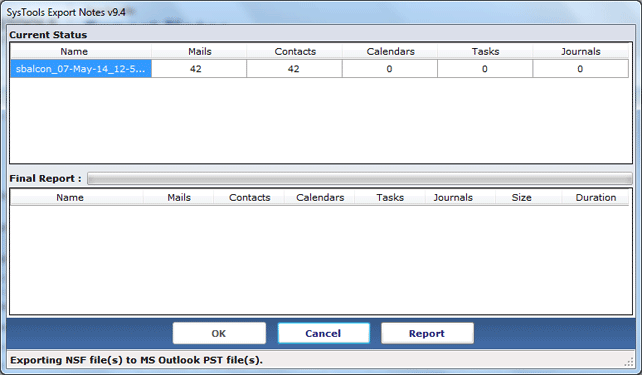
Step 10: Get conversion report once it has been performed completely.
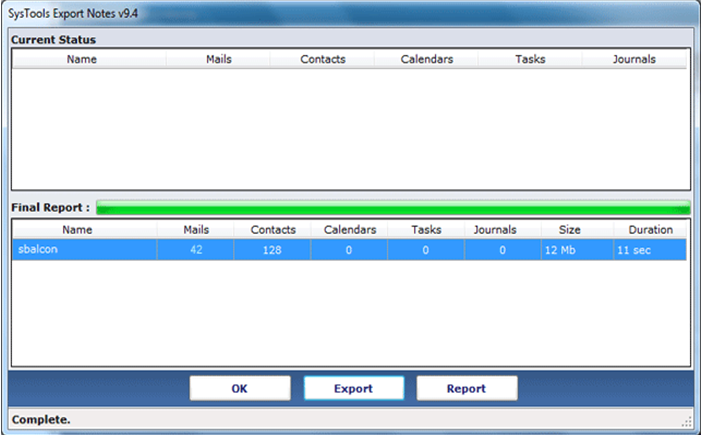
Step 11: A screen will appear confirming the successful conversion of NSF to PST.
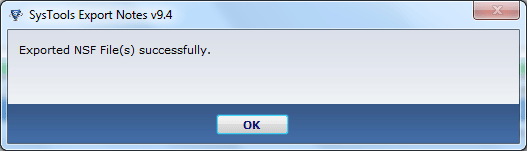
Conclusion: The definition of a satisfactory desktop email client differs for an enterprise level of user to a home based user. And there has always been a competition seen happening between IBM Notes and MS Outlook users. However, LN has its own set of advantages over Outlook, but when it comes to the convenience of a user and requirement only of an email client, users choose to go for Outlook more, in comparison to IBM Notes. Export Notes application, in the meantime, offers a dependable solution for migration from Lotus Notes to MS Outlook to take place without a compromise made with the year’s long data.




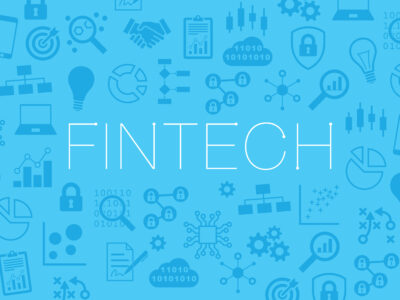





Comments