After continuous version updates by Microsoft Through Windows 95 to Windows 8, one common problem are still exist and everyone be there at some point. After regularly using your Windows, at some point it will becomes too slow to meet your need and strangely respond too slow than expected. After that, PC will started to freeze, computer program will not respond normally, your PC will automatically restart again and again.

Several factors are responsible for it and should be taken seriously to avoid major problems such as hard disk crash or temporary data loss. Several junk utilities are available for free that claims to speed up your PC but most of these affirmation weren’t true excerpt only a few. If you had lost your important data due to PC freezing, you may opt for data recovery software to get it recovered.
The steps I have mentioned here to boost speed of your PC is 100% safe, easy to perform and hardly takes 30 minutes to perform.
1. Disable Unnecessary Programs & Services that Runs at Startup
These programs are constantly running in background of the system to maintain the stability of your PC. Some programs are required by the system to run smoothly but most of them were unnecessary and will slowing down the speed of your PC. System configuration utility will help you in doing this but needs to be done properly because you don’t know about the uses of the services and what will happen after disabling this. However, There is two option to disable unneeded services: one by using msconfig utility and the second one is by using Administrative tools. In the below steps, I have trailed the steps to disabled the services by using administrative tools:
- Go to Control panel> Administrative tools> services
- If you are not using any Internet connection then you can freely disable the following items without any side effects:
Alerter
Clipbook
Computer Browser
Fast User Switching
Human Interface Access Devices
Indexing Service (Slows the hard drive down)
Messenger
Net Logon (unnecessary unless networked on a Domain)
Netmeeting Remote Desktop Sharing (disabled for extra security)
Telnet (disabled for extra security)
Universal Plug and Play Device Host
Upload Manager
Windows Time
Wireless Zero Configuration (for wireless networks)
Workstation
2. Disabling Indexing Services
Every Windows contains an important features that is to automatically index all files and folders that is saved in your hard disk. You can configure this to avoid indexing unnecessary locations where you don’t store any of your document. Doing this will significantly increase the speed of your PC by shorten the memory usage by RAM.
You can disable indexing services for any specific partitions of hard drive by:
- Open ‘My Computer’ and right click on any drive for ex: ‘C’
- Click on ‘Properties’ and from the pop up Window, uncheck the option ‘Allow indexing service to index this disk for fast file searching’
- Perform the same operation on as many drive as you want.
Alternatively, You can disable this service for whole Windows XP by:
- Go to ‘Control Panel’ and double click on ‘Administrative Tools’
- Scroll down at bottom and double click on ‘Indexing Service’ button
- See if the ‘Service status’ is set to ‘running’, you have to click on ‘STOP’
- You may also disable this service forever by going to ‘Startup Type’ and selecting ‘Disabled’
3. Other Well known methods to Boost XP performance
- Install & Run the ‘Registry Cleaner Software’
- Uninstall unnecessary computer programs from the control panel’s add/remove programs features
- Run System utilities once a week such as ‘Disk Defragmentar’, ‘Check for Disk errors’ etc.
- Use Standard Anti virus Program like Microsoft Security Essentials
Following the above mentioned steps were sufficient alone to Speed up your PC to maximum without any trouble and you can now taste the benefit of high speed Windows.
Let me know if I’m missing something.




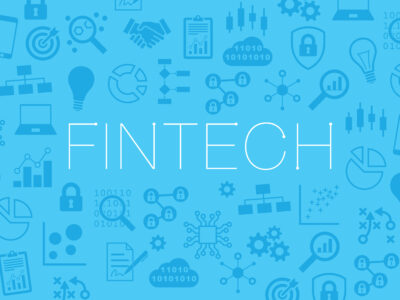
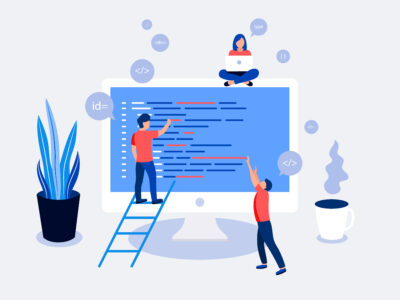




Comments