Movie fans often come across the task of DVD backup. Ideally, a DVD disk should be copied to a hard drive with original quality retained and least storage space required. The way out is the conversion to other video formats – AVI, MP4, MKV, WMV, MPEG.

Usually, DVD ripping takes a long time, since DVD is not just a separate video file but a whole structure consisting of multiple components which all contribute to the video quality and flawless playback. Fortunately, modern technologies allow users to speed up the process of DVD copying and get perfect results with less time and resource needed. Thus, video fans may benefit from hardware acceleration (CUDA and DXVA) while ripping DVD to other format. All they need to do is to follow the steps below.
Step 1. Install Free Video Converter
Get the video converter from Freemake.com, install and run it. Go to File>Options>Acceleration and make sure that CUDA and DXVA are enabled.

CUDA (Compute Unified Device Architecture) is a revolutionary technology invented and developed by NVIDIA for its graphics cards (GeForce 8 series or later). CUDA outsources some tasks normally handled by central processing unit to graphics processing unit. Integrated into Freemake Video Converter, CUDA technology lets accelerate the conversion with support for H.264 codec by many times.
DXVA (DirectX Video Acceleration) is Microsoft’s technology that uses graphics card resources to assist with video decoding (CUDA deals with video encoding). In Freemake Video Converter DXVA is used for decoding of video with H.264 and MPEG2 video codecs. It allows users to boost conversion of HD and DVD video by 50%.
Step 2. Add DVD
Click the blue “+DVD” button and browse for VIDEO_TS folder on you hard drive or DVD recorder. Usually a DVD has several titles (the movie itself, promo videos, etc.), tick those you’d like to rip.

You can also specify the audio track (language) and subtitles which you’d like to retain. The software lets keep only one audio and subtitles option.

Step 3. Choose a format
As DVD videos have MPEG2 codec, so DXVA is to work. Now choose the output format which offers H.264 as the video codec. These are AVI, MP4, MKV. Pick up the preset “Same as source” and choose the destination. The video converter will inform you about the output file size. If you find it excessive, you can reduce it by clicking the “weight” icon. Still remember that this will affect the video quality since the bitrate will be automatically lowered. When you’re ready, click “Convert”.

If you have a modern graphics card and a powerful processor, your video is be converted in less than 15 minutes.

Keep in mind that CUDA works only for modern NVIDIA cards, while DXVA supports a wide range of graphics card models, including ATI Radeon, AMD, NVIDIA and Intel cards. You may compare results by converting the same video with primarily disabled CUDA and DXVA. I’ve got 17 minutes, that’s 14% slowlier than the results with CUDA and DXVA switched on.





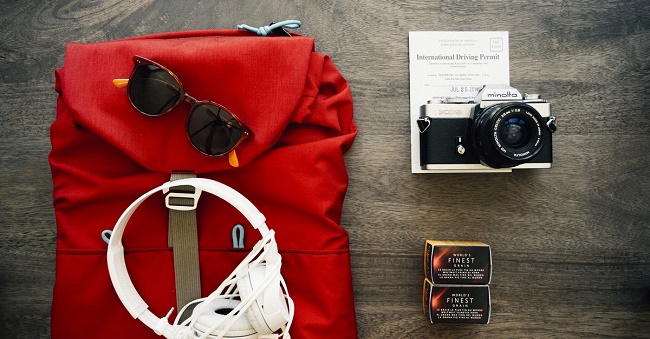




Comments