Able2Extract PDF Converter is highly praised for its PDF to Excel conversion feature. With so many accountants, bankers and data analysts who are constantly preparing reports for their companies and clients, it is difficult to fathom how business professionals were working prior to the existence of the conversion software.
Converting PDF to Excel using Able2Extract PDF Converter is easy and is performed in four easy steps:
1) Open a PDF file.

2) Click on “Area” to extract only parts of the document for conversion. Click on “All” to convert the whole file.

3) Choose “Excel” in the File menu.

4) Finally click on “Convert” if you want a quick, automatic conversion.

Should you need to customize and preview your document, click on “Custom/Define”.
As you see, you’ve quickly converted a PDF table into Excel file, saving much time in the process.
But what happens if your PDF document for conversion is very large, containing hundreds of pages and an incredibly large number of rows and columns? Able2Extract is quick, but its speed has to be somewhat affected by the size of the document.
For people who are using Excel 2007 or newer versions, there is a very easy solution in Able2Extract.
1) Go to the View menu and uncheck the “Excel Fonts” option.

2) In the same drop-down menu uncheck “Excel Spacing” option, too.
The reason this trick will speed up your PDF to Excel conversion is because it allows the software to use the standard Excel font, rather than the font used in the source PDF. This way Able2Extract will not waste time trying to recreate the same font style and color as in the source file. Turning off Excel spacing will speed up the program as well.
For people who are using earlier version of Microsoft Office suite than Excel 2007, the solution is not as elegant as the one just described, but it also saves time, and that is what matters. These earlier versions of Excel supported only documents that contained no more than 65,000 rows. So, PDFs with more rows than this should not be converted into Excel all at once, but rather in two or three chunks. This is to make sure that Excel doesn’t freeze after conversion.



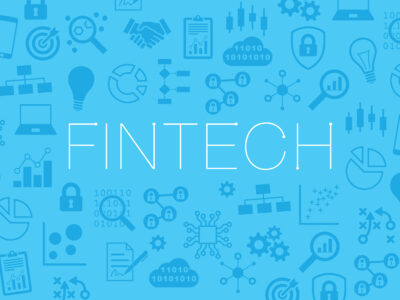
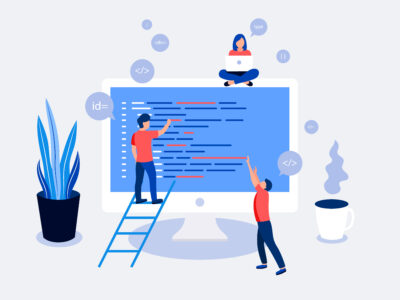





Comments