The increase sales of iPhones have left people using BlackBerry to replace this smart phone to the large screens and touch features of iPhone. However, since there may be many contacts in Blackberry, people who have used it may have a difficult time transferring the contacts manually. There are a lot of ways to transfer BlackBerry contacts to iPhone. Here are the possible ways to do this:
1. Google sync
The world’s leading company with the largest server space as already made an application allowing you to transfer your contact from one smart to another. It may also be used by all phones supported by SyncML. The Google account syncing allows you to transfer your contact in no time.
First, open the BlackBerry browser and go to m.google.com/sync. This opens a browser that allows you to download the Google app. You can also use your desktop computer to open the site and link your phone to Google sync through SMS.

When installing the app directly on your phone, it usually installs automatically. After which, open the Google sync icon and enter your Gmail account.

When you don’t have any Google account, you may be redirected to sign up to Google. Using your Gmail account may mean merging your BlackBerry contacts to your Gmail contacts. After logging in, you will be directed to the welcome screen of Google sync. Click on the Sync button at the bottom and wait for your contacts to be copied to Google sync. If you have a lot of contacts or if your Google account also has a lot of entries, this step may take a while. When the contacts have been copied, get your iPhone to start transferring the data.
Using your iPhone, go to Settings; choose Mail, Contacts, and Calendars. Choose add account and select Microsoft Exchange. Enter your Gmail address and password while leaving the domain blank. Click next on the window.

When a new server appears, enter m.google.com. Choose the contacts you want to copy on your iPhone. In case you have an existing contact on your iPhone, you also have the choice to replace them or to merge them with your BlackBerry contacts.
2. Microsoft Outlook
Using Microsoft Outlook, you can also transfer your contacts from BlackBerry to iPhone. First, transfer your contacts from your Blackberry to Microsoft outlook on your computer. Next, sync your new iPhone with your computer using iTunes. Once you have done this, Outlook can now transfer the contacts to your iPhone. These steps are done using the following specific procedures.
Run the BlackBerry Desktop Manager and select synchronize. Next, click on the synchronization tab. Choose the device application you want to synchronize to your BlackBerry. Click on Address Book and Choose Outlook. After which, you will be asked on how you will sync your phone, Choose one way sync from your BlackBerry to Microsoft Outlook.
Select next and Finish finalizing synchronization. Click again on Synchronize to start copying the contacts to your desktop computer from your BlackBerry phone. Check that your contacts are already copied to Outlook.
After BlackBerry synchronization, sync your iPhone to iTunes. When you plug your iPhone to your computer, iTunes automatically launches. Select the info tab and tick the checkboxes. Select Outlook to sync your iPhone to it. This copies contacts form Outlook to your iPhone. However, it would not be possible to sync your iPhone to a new computer. When you wish to do this, the contacts from the first transfer may be erased to give way to Outlook sync.
Guest Author Bio
Amarendra is blogger from India and he is iPhone lover. Apart from blogging, He is interested in Public and Media relations for which he recommends BottlePR.co.uk. Click here to know more details.




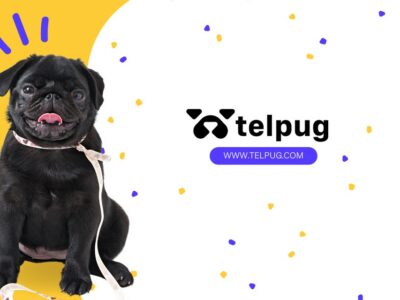





Comments