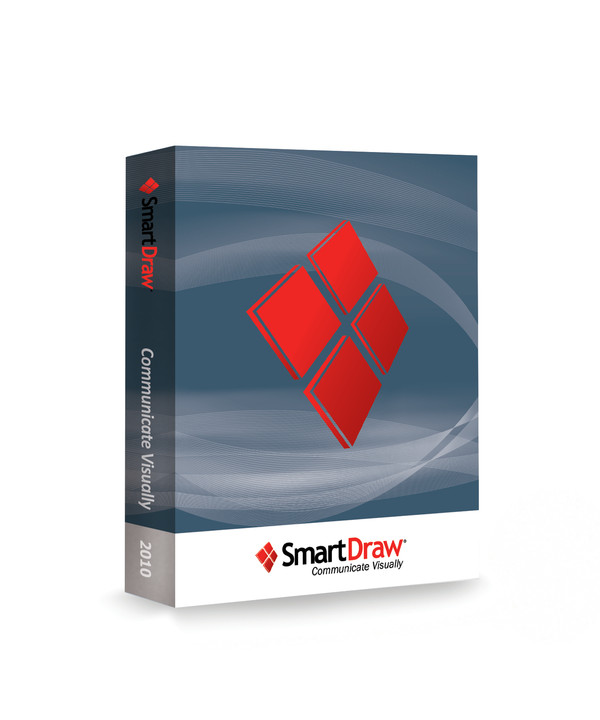
Creating visuals like flowcharts and landscape schemes is difficult but with Smart Draw, drawings are easily constructed in a span of minutes or hours. Smart Draw is a graphics drawing software. Amateur creators can manage to design visuals with the aid of templates and symbol library. Your saved files can be exported to Microsoft Word, PowerPoint, Excel, and Visio. It can also be converted to PDF format. Required OS for Smart Draw is Windows XP, Windows 7, and Windows 2000. The 2010 version of Smart Draw is more improved with better features and functionality.
What to Expect From Smart Draw 2010
- Creating projects is easily managed with a simple and clear interface.
- Saved files can be imported or exported to Microsoft programs.
- The use of PowerPoint presentation has a sequencing feature for exported projects.
- Accomplish easy file sharing with Share-point.
- Creating flowcharts is automatic. Flowchart shapes has built in lines to easily connect one shape to another.
- Graphic designs like different themes with specific colors, type, and lines are readily available.
- Charts can be used to present data in picture or graph form.
- Incorporate infrastructures, addresses, and roads to your projects from Google map.
Students taking up engineering or architecture will benefit a lot from this program. Sketching interior and exterior structures and designs for infrastructures is easily created with a number of built in symbols and automatic drawing tools.
How to Use Smart Draw 2010
The starting page of Smart Draw gives you two options- new project or an existing template. You can also search and open recent saved files. A complete list of available visualizations from calendars to flowcharts can be selected. There are several categories available. Select from a specific category to view the sub- categories you intend to work on. If you opt for templates, just click the template thumbnail to open a new document with it. After opening a new document or existing template, editing tools are displayed in the screen. The interface has large and visible buttons for easy accessibility of different functions. The Smart-panel and symbol library is located at the left side of the screen. Common drawing tools and symbols are presented there to immediately create visuals. The menu tab has significant and common functions for saving, printing, opening a new document, and many more. Other tabs include the Home and Design buttons for themes, lay-outs, and shapes.
Disadvantages of Smart Draw 2010
- Integration of many features may be complicated to use and understand by some users.
- Purchase price is quite expensive.
- Dimension lines when printing is not clear.
- Some users complain about disorganized function tabs.
Before purchasing the software, you can avail the 7-day trial version first. Tutorials with a step-by-step video can be viewed in the official site of Smart Draw.




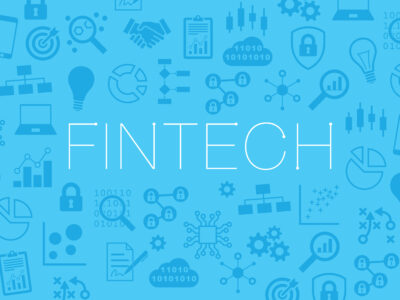
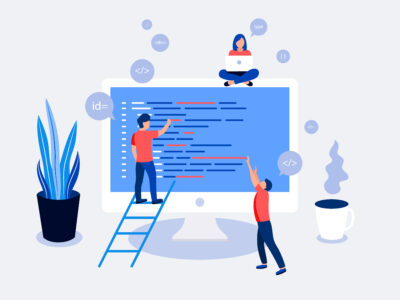




Comments