Exchange Server is a server side application developed by Microsoft to have the dedication to create a collaborative environment, which is a primary requirement in organizations today. In conjunction with various Microsoft email clients, it allows users to establish communication along with carrying out several other tasks. This is how this client-server system provides organizations with flexibility in process. As you know that all the Outlook mailboxes are stored on Exchange, it is also necessary to understand the consequences after the deletion of a mailbox takes place.
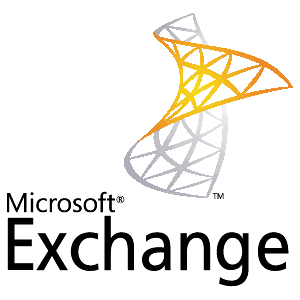
If a mailbox is deleted in Exchange, it retains for time period of 30 days. Therefore, it is always possible to reconnect the mailbox within 30 days. On the other hand, if you try to reconnect the mailbox after the time limited is over, it’s not possible because the mailbox gets permanently deleted from Exchange database as well. Moreover, you can delete the mailbox permanently in between the retention period.
Naturally, if a user’s email account is deleted mistakenly, the user object can be recreated and then the mailbox can be reconnected within 30 days.
Below is how you can delete a mailbox in Exchange and how it can be reconnected.
Perform the following to delete a mailbox in Exchange:
-
In Active Directory Users and Computers, right-click the user.
-
Click on ‘Exchange Tasks’.
-
A ‘Welcome’ page of ‘Exchange Task Wizard’ will appear, click ‘Next’.
-
Click ‘Delete Mailbox’.
-
Click on ‘Next’ and again ‘Next’ and click ‘Finish’ to finish the process.
Perform the below given steps to reconnect the mailbox that you deleted:
-
Look for the mailbox store containing the deleted mailbox in Exchange System Manager.
-
Under mailbox store, click ‘Mailboxes’.
-
Right-click ‘Mailboxes’ if mailbox is not marked as disconnected, and click on ‘Cleanup Agent’.
-
Right-click the mailbox that is disconnected, and click on ‘Reconnect’.
-
A dialog box will appear, select the intended user, and then click on ‘OK’.
A great thing is you, as an administrator, have rights to increase or decrease the retention time period limit as per your requirement. To do this, you need to configure the retention period of the mailbox by carrying out the below given instructions:
-
Hit a right-click on mailbox store.
-
Click ‘Properties’.
-
Go to the ‘Limits’ tab, you will see that the default value for ‘Keep deleted mailboxes for (days)’ is 30, change it to the time period you want to keep the mailbox.
-
Click on ‘OK’.
Sometimes, you may find that you have faced data loss during the process or do not find some important emails after reconnecting the mailbox. In such cases, Exchange recovery is important and useful. You can use a commercial recovery software application that is dedicated to restore data in Exchange. Such software are invented by the expert professionals and can be found online with large number of features bundled with them. Therefore, purchasing one is not at all a huge task, just place an order and get it.




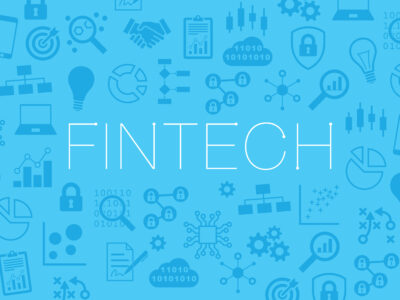
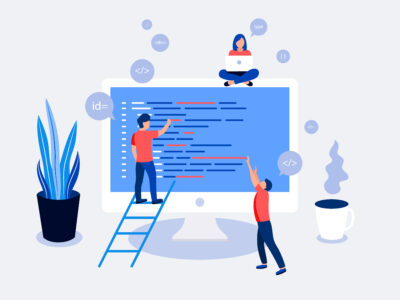




Comments