Flash SWF games are very popular on the internet. Usually, the Flash SWF games are extremely funny and not so complicated. But sometimes, some seemingly simple SWF games are not that simple as it looks. What’s worse is the instruction of how to play it is not clear enough. If only there were well-done games to show how to play the game. Video sounds much louder than word sometimes.
Are you good at playing Flash SWF games? Have you thought about recording the game to video when playing it? And then you can share it on YouTube or your blogs or Facebook to show how good you can play on Web or, kindly, to show those who are confused how to play it. What’s more, if the game that you record is popular enough, it will add interaction and vibrancy to your website, if you own one.

Here we are going to introduce simple yet powerful software to you to record a well-done game for sharing. It is iOrgSoft SWF Game Recorder. Designed with simple interface, it is very easy to use. Everything in it is intuitive. You won’t get lost when using it. Its main interface is shown as below:
As a matter of fact, it is not simply a game recorder. It is also a video converter that is able to convert SWF format to various video, audio and image file formats, such as MP4, MOV, MKV, AVI, FLV, H.264, WebM, SWF, MP3, AIFF, FLAC, MP2, PNG, JPG, GIF, etc. Well, due to its ability to convert SWF to other formats, you don’t have to worry about how to make SWF compatible with YouTube, or other video sharing websites or Facebook as well as your blogs. You can select a friendlier output format before you start to record it, for example, you can convert SWF to FLV. That will make your uploading more smooth.
First of all, get the SWF game and the program ready. Run the program and add downloaded SWF game to it. Click the “Select File” button to load local SWF game file. Secondly and optionally, do some simple editing work on it by cropping or adding watermark. Click “Crop” button to do cropping and watermark. Thirdly, select a proper output format from “Profile” drop-down list. Go to “Web Share” column on the format list to get the right format for uploading purpose. Fourthly, also optionally, click the setting icon next to the “Profile” to adjust output parameters. Finally, click the round button in the main interface to go to the “Convert” window where you can find the “Start” button. When you press start, you can also start playing the game. The SWF to Video Software will start recording and converting the game.




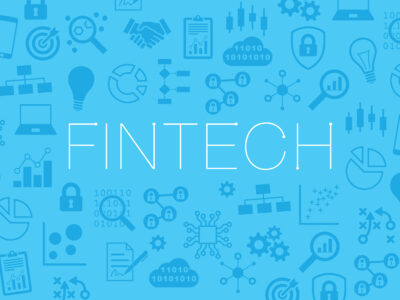
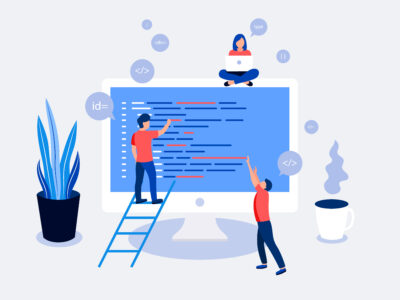





Comments