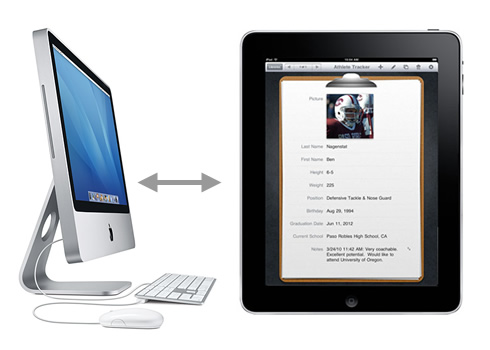 Is your iPad is remaining unused on your office table while you work on your Apple Mac? You now have the option to employ it as a second display. Apple Macs have been supporting multiple displays subsequent to when the Mac II was introduced back in 1987. For those of you with doubts about whether or not the performance will be up to scratch because of the Wi-Fi connection, rest assured, it works very well.
Is your iPad is remaining unused on your office table while you work on your Apple Mac? You now have the option to employ it as a second display. Apple Macs have been supporting multiple displays subsequent to when the Mac II was introduced back in 1987. For those of you with doubts about whether or not the performance will be up to scratch because of the Wi-Fi connection, rest assured, it works very well.
The first step is to download the Mac Client and then install it. Next you will need to reboot your computer, and, after launching the application on the iPad you will be given the option of whether or not you would like to use it as a second display for your Mac. After this you will be able to drag entire windows over to it from programs like Photoshop CS5, should you so desire. You can drag your Safari browser panels over as well, and, perhaps most importantly, make use of it to look at images in programs like Adobe Photoshop Lightroom 3, because this program offers second display support. All of this is accomplished completely wirelessly, and rotation of the iPad’s display, in landscape and portrait, is also supported. All of this was achieved with no noticeable lag either.
To top it all of, because your iPad boasts a touch screen, when you make use of it as a second display for your Mac computer you will immediately render the Mac display a touch screen also. This results in you being able to tap on whatever you select on that display so as to click the mouse on the spot you’ve chosen, or to make any kind of selection. You are able to drag items around, and, basically, turn your finger into a mouse. Although testing has only been done on the iPad, this application has recently been updated, and it now works on both the iPod Touch and the iPhone as well, although the tiny display areas on these make this a questionable improvement. Users should also bear in mind that although the connection is achieved wirelessly, through Wi-Fi, from your Mac computer to your Air Display iPad, the display on the latter is going to remain on the entire time. Because of this you will probably want to make sure that your iPad is connected to AC/USB power in order not to drain the battery entirely.










Comments