
As the online ecosystem is increasingly more complex with apps migration from PCs and intensive media streaming, it is necessary to have a responsive and powerful browser. In fact, a fast browser is now already a must-have, instead of a nice-thing-to-have. With the Chrome 10, you can get significant performance improvements, which make websites and online apps run faster. The Options interface is also revamped, with better syncing mechanism and improved security.
Performance
Chrome has always been known for fast performance and the latest Chrome 10 is even faster. It offers the new Crankshaft Javascript engine, which was first unveiled on December last year, Google claimed that the Crankshaft engine can yield 66% faster performance compared to Javascript performance in Chrome 9. Benchmarks show that Javascript performance in Chrome 10 and Opera 11.01 is relatively equal, Apple’s Safari 5 comes at the second place, followed by Firefox 3.6 and IE 8 lagged at the bottom position. Despite IE 8’s disappointing performance, a test on IE 9 Release Candidate and Firefox 4 Beta shows that they are faster than the Chrome 10
Option settings
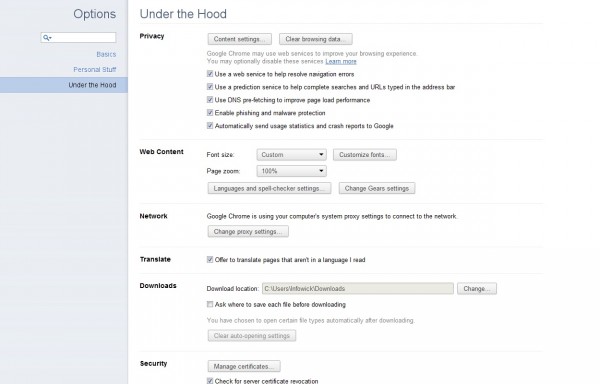
Options settings receive major changes in Chrome 10 and it will be appreciated by tweakers who enjoy making changes in Chrome options. The Options settings are accessible under the gear icon and it is displayed as a tab instead of small windows. The simpler and straightforward design, make it easier to change settings. More importantly, the Options settings feature a search box, which makes hunting for specific features easier to do. For example, if you want to modify Chrome download behaviors, simply search for “download” in the search box.
When the Options settings are activated, the address bar displays the local URL, for example, the basic settings has chrome://settings/browser as URL and you can directly type in chrome://settings/advanced on the address bar to open the advanced settings (Under the Hood). These unique local URLs can be bookmarked as well, so if you use Password Manager regularly, bookmarking chrome://settings/passwordManager would make things easier for you.
Other changes
If Chrome 9 allows you to sync with Chrome running on Windows, Linux, Android and Macs, the Chrome 10 goes one step further, by allowing synchronization among multiple devices and computers. It should be noted that although Honeycomb browser looks and works like Chrome, it is actually built upon a different code. The latest version of Chrome allows you sync passwords as well, it can be a big help, because for example, if you have just joined a forum using Chrome on your PC, by synching the password to Chrome on Motorola Xoom, you don’t need to remember username and passwords.
The synched data is also more secure, the Chrome 10 uses strong encryption to protect your passwords, it will be harder for malicious people to snoop on them. To set up the sync process, type in chrome://settings/personal on the address bar, click “Set up sync” and type in your Google account password.
Chrome 10 also offers more improved “virtual sandbox”. It is a container to isolate executed codes, which prevent bad ones from infecting your PC. The new Chrome version can now sandbox Flash files.
Conclusion
Chrome currently holds 11% browser market share and recent enhancements may help to slightly increase the percentage. If you are using Firefox or IE, try Chrome to get a feel of the performance difference. While the improved Option settings design and better synchronization can also make things a little sweeter.










With IE9 coming up Chrome will get some more competition. I doubt IE will ever compete with Chrome but if IE9 is much better than the previous versions of IE then I guess the average user would be satisfied with it.