
If you use more than 1 computer a lot of your important information can be disordered, a situation that Laplink PCsync 6 aims at improving. Retailing at just $39.95, the latest edition of file migration and synchronization software allows users to accomplish these tasks between various computers connected via a network; USB connection; or wireless network. The main drawback however, is that, although files are transferrable between PCs and Macs, Mac to Mac connections are still unavailable.
The focus of file synchronization software at the moment is whether or not it is cloud based, which singles out the PCsync with its local approach, an old fashioned one but good for security; privacy; and data integrity. For individuals who do not wish to impart their highly personal information to a cloud, this app has been tailor made.
PCsync 6 can be put onto 3 computers at once, and its installation is very simple. Simply install the software onto your desktop running either Windows 7; XP or later; or an Intel based Mac running the OS X 10.4 or later, and fill in your registration data; enter the serial number; and make the decision on whether or not a remote computer needs authentication in order to connect. After launching, you will be shown a screen displaying the methods of connection, local PC; Cable; USB; Ethernet; or Network, and a window showing the jobs being synchronized, which will be empty on the first viewing.
The next step is to connect a laptop running Windows 7 to the desktop via an Ethernet cable; select the New button under the application’s Connection header, and then select Automatically Detect from Network. Enter the user name and password of the main computer and you’re done. When you are connected to the host machine from the remote PC you will be prompted to login using the host machine’s user name and password, and, when setup is complete, you are greeted by the PCsync home screen, split into 2, showing both systems’ file structures; the tree structure will be recognized by anyone who’s made use of Windows Explorer, and navigation is easy. Connection is also possible via USB, but you will need a Type A Male to Type A Male cable, less common than the Type A to Type B; as well as wirelessly, after inputting the remote system’s IP address. Laplink retails a USB 2.0 cable, non bundled and Laplink branded, for $39.99.
File transfer and synchronization is as easy as dragging and dropping files and folders from one part of the window onto the other: a new folder, 5MB, which contained photographs captured with an average digital camera, synced to the host computer in less than 10 seconds via the USB connection. Moving information to one of the computers while deleting it in the other is as simple as keeping the Shift key depressed whilst dragging.
The application is also able to mechanically synchronize the contents of 2 folders placed on the either the same or different computers, with the former situation being handy in situations where you are busy working on a project and wish to share the information with a colleague. Locate and select New, which is beneath the Synchronization Jobs header, and you will then choose a folder on both the host and remote machines, click the Next button, and define your synchronization options. These options allow you to set up a 2 way sync, from the host machine to the remote, or vice versa. You are also able to choose the way you want to resolve conflicting file names: skipping, which will bypass the sync, or overwriting, which will replace the file with the same name with the new one, among others.
PCsync 6 is a lot more streamlined than SugarSync, which retails from $4.99 to $49. SugarSync is a cloud based program available for both the Mac OS X and Windows, and charges $2.49 each month for 10GB of storage, and PCsync lacks its file versioning ability, which allows the use to restore older versions of file. You can get around this problem by simply making use of backup software with inbuilt file versioning however.
PCsync 6 will mechanically synchronize any folder or file that is put inside it, a feature that SugarSync lacks, with the latter only doing this when you drop a file into its Magic Briefcase. Should you not wish this process to occur immediately, you can schedule it to happen once daily, once weekly, or once monthly and you can select the file types to be synced by either Microsoft Office file; video; text file; image or audio. Go to the New Sync Job Summary screen and name the job, selecting options to include hidden files; files that were previously skipped; system files; read only files; and hidden and sub folders. When this has been set up return to the Synchronization Jobs screen and highlight the job you’ve just created, click Run and the process is begun. Should you wish to adjust the parameters you’ve set, select Edit.
If you have installed it on a Mac, and you wish to transfer info to a PC, a Migration Wizard will allow you to set up the first file transfer from either Windows to OS X or vice versa. You can select either Standard or Advanced, with the former allowing you choose the Windows folders you want to move to the Mac, or vice versa, and the latter enabling you to alter the location of the files that have been transferred, as well as schedule the migration times you prefer.
This application is affordable and beneficial for those wishing to accomplish the tasks it promises to deliver, while it is regrettable that it is not compatible for Mac to Mac transfers, or mobile access, like Dropbox, retailing at between $4.99 and $49, or SugarSync. These features would put it in the must have category, but it is still a value for money program to organize your data, and it is as solid and flexible as one would want this type of software to be.
[GALLERY]




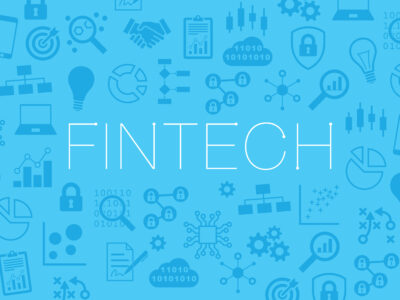





Comments