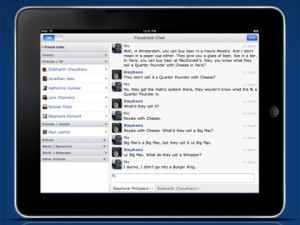 When I got my iPad I wanted a Facebook application that was made specifically for it. The regular Facebook app was made for both the iPhone and the iPod but not the iPad although you can scale it up on the iPad, it’s not very good quality for the product. One of the best applications I ever got for my iPad was the Facebook application specifically for iPad called Friendly.
When I got my iPad I wanted a Facebook application that was made specifically for it. The regular Facebook app was made for both the iPhone and the iPod but not the iPad although you can scale it up on the iPad, it’s not very good quality for the product. One of the best applications I ever got for my iPad was the Facebook application specifically for iPad called Friendly.
What’s Good
The look of the application is very appealing. It’s much like Facebook as it brings you straight to the Home page when you first start-up. The other three items you can choose from instead of home are the Friends, Profile and Inbox sections of the app. These are all separated with tabs. There really is no difference between the Facebook tabs and the app ones. There is a News Feed and a Live Feed located directly in the tab as well as being the first thing you will see when you first go on. Events is the next section of the app. This will show not only the events that you have invitations to but also your own personal ones as well. With these Events you are given the option to choose either “yes”, “maybe” or “no” to respond. The Requests tab is the next one down the line. It’s name pretty much describes its main function. The way the tabs are setup is perfect for users and is very interesting to look through.
Your Profile is the next section in discussion. This one is also divided into three separate tabs. These are separated into the Wall, Information and Photos. The Wall and Photo sections are just like how they are used on Facebook. Your wall content will be available to view but it will not be available for you to edit. Not only are previous post unable to be deleted but so are comments that are posted. But this isn’t just a problem with the Wall tab. The same rule applies to the Info tab. While I was trying to edit my info there was something interesting that I found along the way. The application will actually look up your house on Google by touching the part of the tab that has your address. It’s actually great for those who have businesses because it will not only help you find the place, but it will help you know what to look for as well. The Facebook application does all of these things. So since this isn’t Safari, I can instantly click the map off and I go right back to where I started. It’s all very neat! The last tab to be discussed is the Photo tab. Using this part of the Profile page is a snap and uploading pictures is super easy. When you are on the Friendly Photo page you can look up your Photos and be instantly shown all your albums and picture next to each that are recognized as your Album Covers. You have a few options on how you may want to view your photos. You can enlarge them or let them play in a slideshow OR you can just leave them in thumbnail form which is your applications default. You can actually launch the site if you need to which seems a little misconstrued, but nevertheless some may find it helpful. Once your done viewing outside the window, you can go directly back to what you were viewing before because its located inside the application.










Facebook Photo Uploader for iPad
The BEST Facebook Photo uploader – the easiest and fastest way of uploading photos from your iPad to Facebook.
Easy and intuitive interface to uploading PHOTOS to Facebook to share with friends and family
Download Now:
http://itunes.apple.com/us/app/facebook-photo-uploader-for/id408088672?mt=8