If you are an Android phone user, you may be aware of the various Android tips and tricks which is useful for an easy and smooth operation of the smartphone. Below mentioned are a few Android tips and tricks which are not quite common but can come in handy on the most flexible platform of mobile and tablet phones market. One point to be mentioned here is that not all of the tips and tricks are applicable on every Android device because of the different types of interfaces each mobile device holds.
Use the Voice Activation Service
If you are on the streets or at any place where it is crowdy and you need to send a text message urgrntly, you can use the voice activation service of the Android phone. This option is quite helpful than potentially bumping your head on a nearby pole or crashing into some oher person and simply becoming a laughing piece on the Youtube for your friends, family and other close associates.
In order to activate the voice service, long press the Search button placed on the handset and a magnifying glass look will appear on the screen, simply speak up your message into the phone. Voice service can also be used for other features such as sending e-mail messages, placing a phone call, search a map, use internet, open a website, write notes, listen to music, etc.
Copy Text from a Web Page
Another lesser-known Android tips and tricks include the copying of text from a web page. The process is quite simple and involves the following steps:
• Open up the website from which you wish to copy the text. Zoom in the text so that it is clear and easier to tap on the right text.
• Long press at the place from where the text is starting and drag down the handles till the point of ending of the text you want to copy.
• After you release the handles, a new menu window will pop up on the screen on which various options will be given for selection.
• Switch on the power strip widget.
• The new Android 2.1 includes the a new power control strip which makes the controlling of baterry consuming features such as the Bluetooth, GPS and Wi-Fi much easier. For activating this widget, long press the Home menu and then select Widget. When the feature is added, the user will be able to control various apps at one tap.
This feature is applicable on many Android devices such as Verizon Droid X, Xoom tablet, incredible 2 and AT&T Samsung Captivate.
Adding Bookmarks to the Home Screen
The facility of bookmarking or creating a shortcut of any website that you visit quite often is also given and is not much known by its users. By following the below mentioned easy steps, the user can create a shortcut icon on the Home screen of the mobile device:
• Connect your Android phone with the internet and visit the site through the web browser that you visit frequently,
• Start creating a book mark for the site.
• Open the bookmark manager option given.
• Long press the bookmark option in order to make the site activated and added up on the Home screen of the Android phone display.
• Select the option add shortcut to Home page from the window or the pop-up menu.
• In order to access the website, simply tap onto the shortcut and the phone will open up on that address.
View Maps in 3D
The latest version offered by google maps gives a 3D view of maps. In order to view maps in a 3D version, give a swipe to your fingers in the direction from top to bottom on the screen. Moreover, to scroll around the 3D map, place your two fingertips on it and rotate them so as to make a circular pattern. This circulation will help you move around the map.
Some other Android tips and tricks include customizing the Android phone by the following ways:
• Adjust the phone features by the use of Locale. This app allows you to customize your profile according to any situation. For example, if you are at work you can shift it to the silent mode or you can make the display on the screen glow more at night time or at places where the external light factor is low.
• You can also customize the Android dictionary by editing in it frequently used names or any other proper noun. This will help you in the auto-complete process when you are typing on your phone.
• Completely utilize the LED of the Android phone by installing the missed call option in it. This will flash up specific colors when you receive calls from certain people.
This guest post is contributed by Kevin Moor, who writes for topspeedscan.com, which is seeking ways how to speed up my pc.




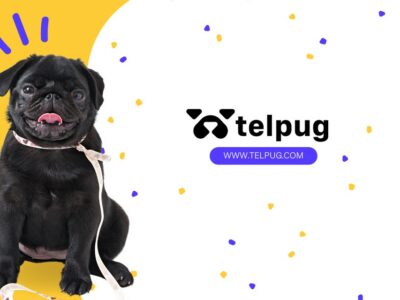





Comments