All iPhone owners prefer watching movies on their favorite devices. No wonder, the advantages are clear: perfect video playback combined with great comfort. However, a lot of video files have the extension and format being inappropriate for Apple devices. For instance, FLV, MKV, DVD etc. Consequently, a notorious question arises – what should be done to convert video into iPhone format? Not much, it’s just necessary to find a program which can convert or shrink video to suit an iPhone. Fortunately, most software companies offer a wide range of suitable tools for any taste and budget and OS.

SoundTaxi is one of the above mentioned converter applications with the functionality to crop video to fit iPhone and more. In brief, it is an extremely simple and convenient application for media files processing. You will be able not only to crop video for iPhone, but also to change the extension, to convert both DRM (Amazon, CinemaNow movie downloads) and non-DRM videos, to use batch mode for file processing, and to select the required format and compression level. The output formats for video are: MP4, WMV, and AVI. The sustained rate is up to 50x (it is the extremely high speed).
Started as iTunes converter to MP3 format, SoundTaxi is very easy to install and apply as it has an intuitive user interface. In addition, it has a specific profile to convert video files for iPhone, in other words, at the output you will get video which is ideal for iPhone. And this application allows converting complete folder structures as well as recreating them in the end. So, with just a few mouse clicks you can convert video and enjoy it on iPhone.
The whole procedure takes a few minutes while, in fact, depending on your input file format and video length. Find a short description below:
Step 1
Download SoundTaxi from the official website. Install and launch it – SoundTaxi supports Windows XP & upward.
Step 2
Add video files you want to convert. Click “Add files” button or use drag and drop opportunity.
Step 3
Select “iPhone Video” profile in Settings that will produce optimal files on output.
Step 4
Start the conversion process by clicking “Convert” button. But do not forget to specify the required output file location as this option is available either.
Step 5
Enjoy your favorite movies on iPhone anytime and anywhere. BTW, SoundTaxi perfectly suits new iPhone 5.




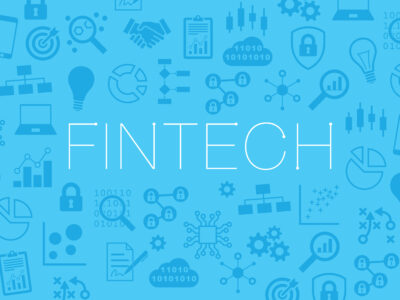
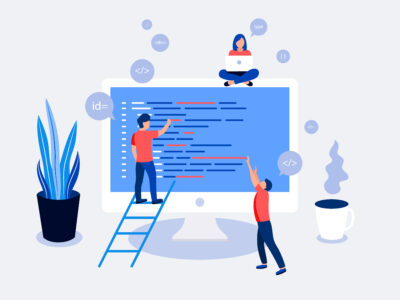




Comments